How-To Videos
Online Bank, Borrow, Invest Tutorials

How to register for online banking
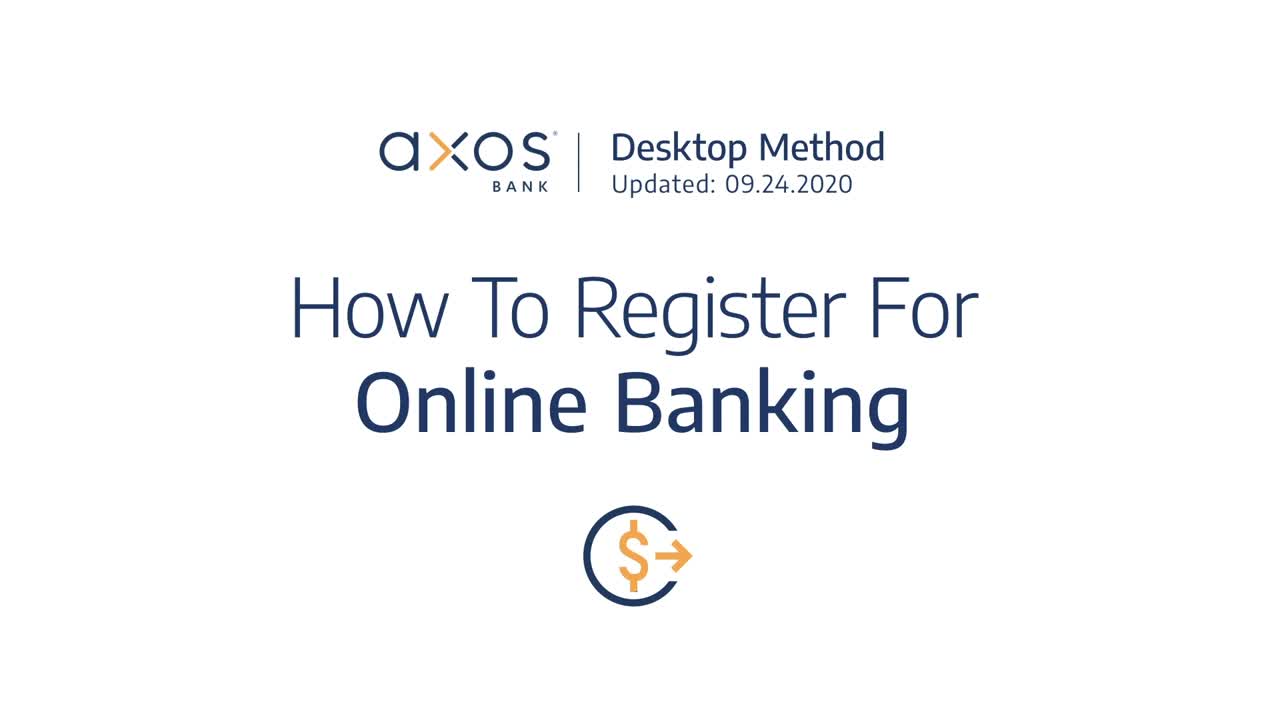
How to register for Online Banking. To begin click on Sign in. From the drop down, click Account Login. Click on the register tab, then provide us with your first name, last name, date of birth, and Social Security Number. You have the option to keep your existing user name or create a new one. Once that is filled in, create a password then click next. To move forward, you must click agree and continue after you read the Terms & Conditions. This agreement includes the acceptance of receiving disclosures, communication, and other information electronically rather than paper form. Please contact a personal banker if you have additional questions. Next, you must select how you would like to receive a verification code, by text message or email. After you receive the code, enter the six-digit verification code and click continue. Last, select a security question and type in your non-case sensitive answer from the three different options and click finish! Congratulations, you now have access to your personal Online Banking dashboard. Got questions? Ask Evo, your virtual financial assistant.
How to find account details
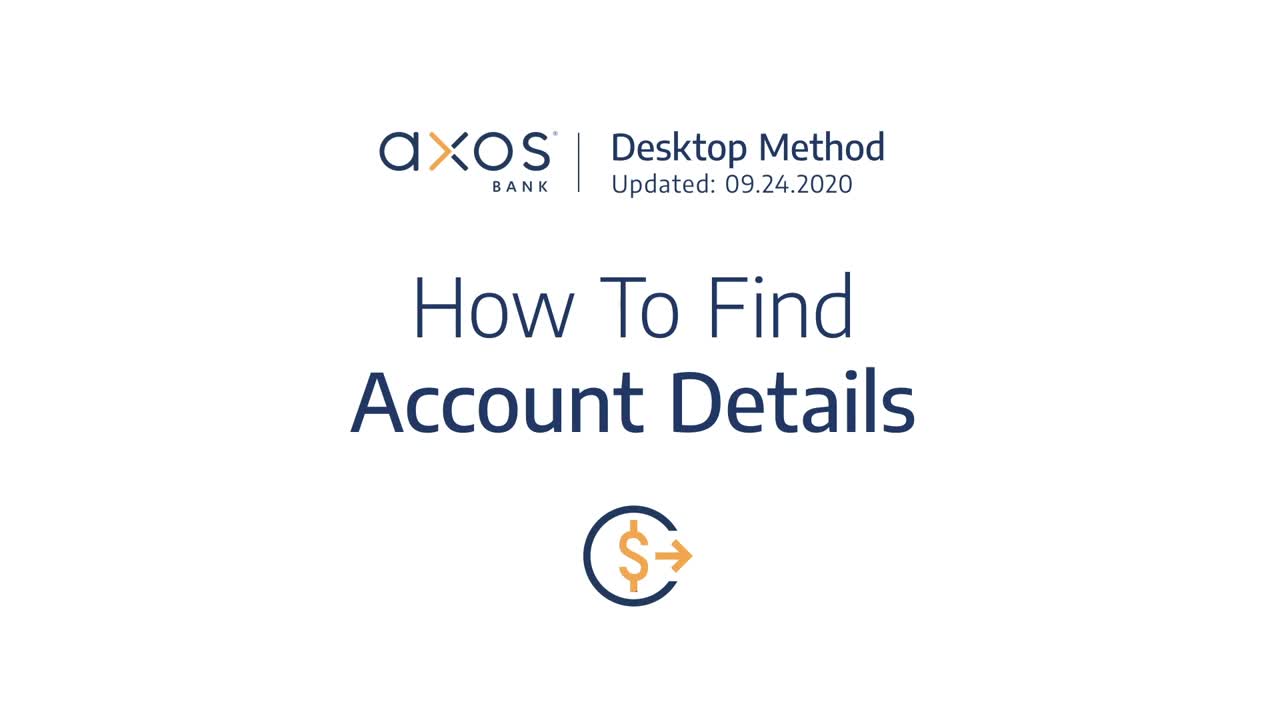
How to find account details. Axos Online Banking makes it easy to find your account details all in one place. First, log into your Axos Online Bank account. Once you make it to your personalized dashboard, select the accounts tab. Here you'll find all of your accounts. To find specific details, click on the name of your account. Here, you'll find your transaction history report. Click on the details tab to view your account number and interest growth. Your statements tab allows you to view your monthly statements. And your tax forms tab stores available documents. Got questions? Ask Evo, your virtual financial assistant. Just sign in and start chatting.
How to fund your online bank account
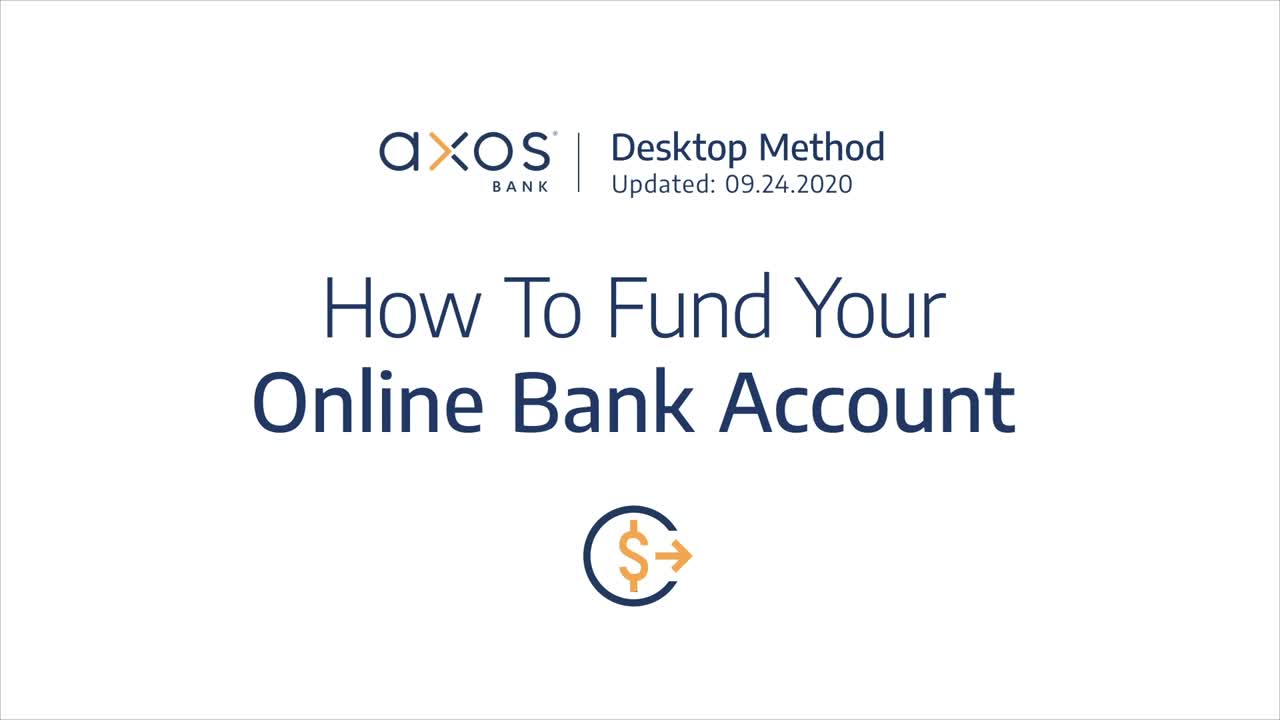
How to fund your online bank account. In this video, we'll walk through how to fund your account once your credentials have been approved. To begin, click on Sign in, from the drop down click account log in. Enter your user name and password, then click Log in. Here is your customizable dashboard, where your account information will be displayed. A funding reminder will prompt you to begin the process. Click fund my account to continue. If you were approved for one account, you'll be immediately prompted to enter the amount of your initial deposit. Click continue to view your options. Depending on the amount specified, two or more options will appear. Click on Show More to view all of your options. We'll walk through each option so you can decide what works best for you. Let's begin with our quickest method bank transfer. Here you'll be able to select your financial institution. If you don't see your bank, go ahead and type the name into the search bar, then press enter. Displayed will either be a list of subsidiaries or your bank will not be found. In this case, check your spelling or click the link to manually enter your account information. We'll explain the manual entry in a moment, let's go back to the list of subsidiaries. If your financial institution has more than 10 subsidiaries, click the show more link until you locate and select your associated bank. Here will display a unique security method built by your financial institution. This authentication process will ask for your user name and password, pin number, security question or a one-time passcode, sent to the delivery method you currently have setup through that specific bank account. Click continue to advance. Displayed will be all of your available accounts. To fund your Axos Bank account, click the check box to select the account you wish to transfer money from, then click continue. Now review, change or schedule multiple deposits you wish to setup. Make sure you don't exceed your limit, then double check everything is correct before you click Fund Account. Congratulations! You've successfully funded your Axos Bank account. In the event an error message appears simply follow the manual process to fund your account. This method will prompt you to wait two or three business days for two micro deposits to show up in your external bank account. To activate transferring privileges, return to your online banking dashboard and click accounts. Then select external accounts to locate your pending account, then click activation required. Now enter the amount of the two micro deposits, then click Verify Account. To finalize the funding process, click on move money, select your external account, then fill out the remaining information below. Click transfer funds to review your order, then click confirm. Congratulations, you know how to setup bank transfers. Let's review the other methods to fund your account. To deposit a check click continue. At this point, you'll need to fill out the front and sign the back of your check and wright for Axos mobile deposit only. Now scan both sides and upload each image to the links provided. If you're using your mobile device, install and open the app to seamlessly make a deposit to fund your account. Finally, you can setup a wire transfer to fund your account. Click continue, copy this information, then bring it to the bank you wish to transfer money from to fund your Axos Bank account. Congratulations, you now know how to fund your online bank account Got questions? Ask Evo, your virtual financial assistant. Just sign in and start chatting.
How to make a loan payment
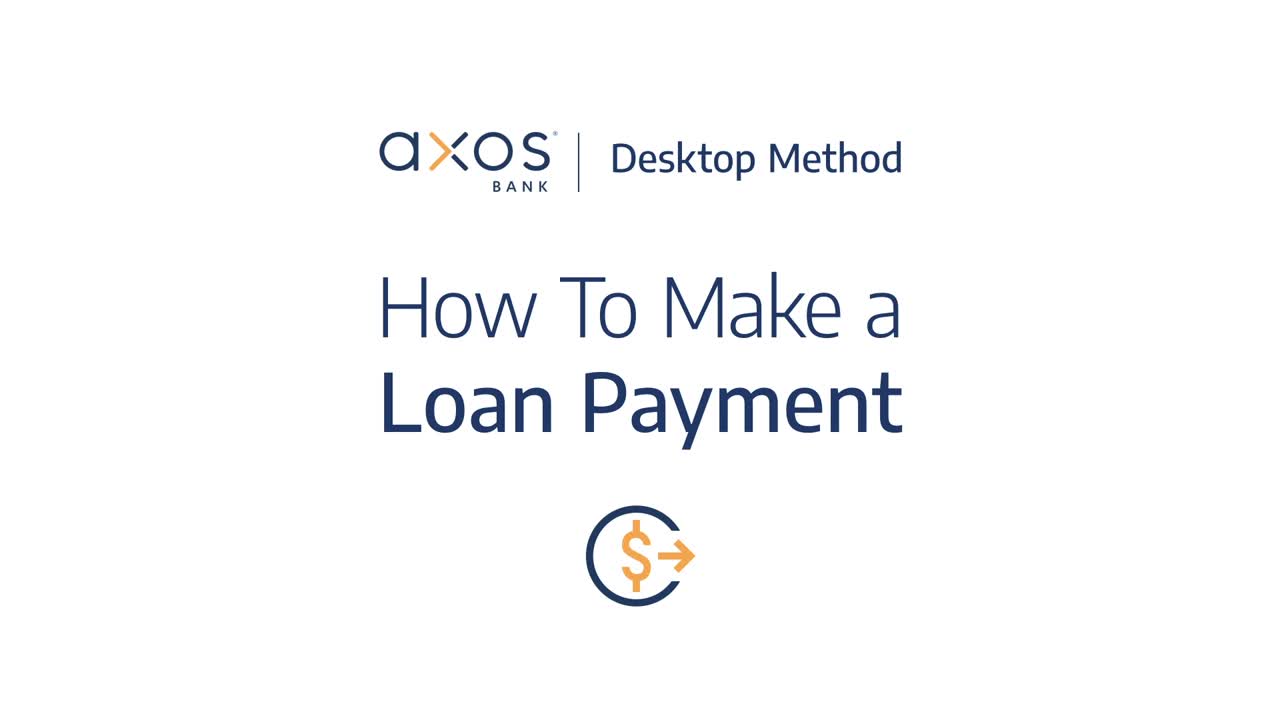
How to make a loan payment. At Axos bank, making your loan payment online is safe, secure and simple. Begin by signing into Online Banking. From your personalized dashboard, select the "Accounts" tab. Choose your loan account from the list. Select the "Account Details" tab in the banner, then select the "Make Monthly Payment" button in the right column. On the "Make a Payment" screen, you'll see the payment amount and the account the payment will come from. You will also find an option to make an additional principal payment. Next, set the payment start date, frequency and duration. Choose a start date from the calendar and then select "Monthly" for recurring payments or "One Time" for a single payment. We recommend choosing monthly. Set it and forget it, so you never miss a payment. Your last step is to confirm your information and select "Continue." Congratulations! You've set up your loan payment. Need to make a change? It's just as easy to edit or cancel a scheduled payment. From the "Move Money" tab, navigate to "Scheduled Transfers." Select the gear icon of the loan payment you want to change. Choose "Edit Next Transfer," "Cancel Next Transfer," "Edit Series" or "Remove Series" from the drop-down menu. Have questions? Visit us online or chat with Evo, your virtual financial assistant. Axos, banking evolved.
How to send wire transfers

How to send wire transfers. In this video we'll walk through how to send & receive wire transfers. First, login to your online banking dashboard, then click on Move Money. From the sub header, click wire transfers, then fill out the information below. When you're ready, click continue. Here, you'll need to enter your recipients’ details. Click continue, then fill out your recipient's bank account information. Once you're done, continue to the overview page. Make sure all of the information is correct and remember, read the Terms & Conditions before you accept. Then click submit. Congratulations! You have sent a wire transfer. It's quick and easy to receive a wire transfer. Click on accounts. Then select the account where your wire transfer was deposited. Here, you'll find your transaction history report. Congratulations, you now know how to send & receive a wire transfer. Got questions? Ask Evo, your virtual financial assistant. Just sign in and start chatting.
How to use pay it now
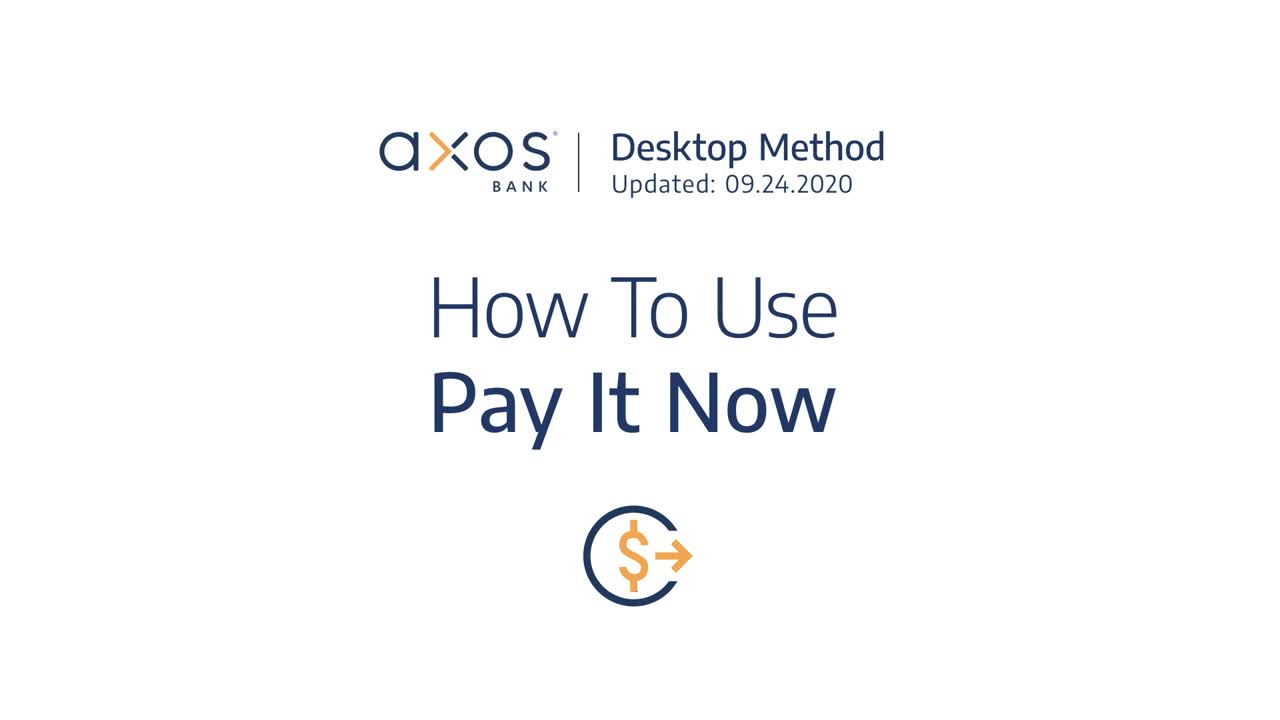
How to use the pay it now feature. First, login to your Axos online bank account. Once you make it to your personalized dashboard, click move money, then select pay it now from the sub-header. Now it's time to enter the required information. Make sure your payment does not exceed your account balance. If it does, your transaction will be rejected. Before you click submit, create a unique security question and answer. To receive your payment, your recipient must enter the same answer you type in. Double check that everything is correct, then click submit. Congratulations, you just sent a payment. Got question? Ask Evo, your virtual financial assistant. Just sign in and start chatting.